Master Frame Rates
Frame rates can be difficult beasts. When shooting, cameras can shoot multiple frame rates. You can shoot 120fps, 60fps, 24fps. Depending on the camera, changing the frame rate can lower the quality of the recorded image.
When changing frame rates, changing shutter speed is also important. Shutter speeds with higher frame rates affect motion blur. Cameras need a lot more light when the shutter speed is higher because there is less light getting to the sensor.
A good rule of thumb is to set the shutter speed to double the recording frame rate, so if you shoot 23.976, set the shutter to 1/48. This will give the frames a natural looking motion.
For more on shutter speeds, check out this helpful article on Vimeo:
https://vimeo.com/blog/post/frame-rate-vs-shutter-speed-setting-the-record-str
Sometimes, just sometimes, the whole shoot uses the same frame rate and nothing is being sped up or slowed down.
If that’s the case with your project, go ahead and skip this article. You won’t need to worry about dealing with frame rate issues.
However, most cameras today can shoot variable frame rates. More likely than not, you’ll ususally have to deal with frame rate issues.
Base Frame Rates vs. Record Frame Rates

The first term to define here is base frame rate, also called playback rate or project time base.
The base frame rate is the metadata embedded in your video file that defines the speed that the file plays back.
Base frame rates usually come in simple standard editing frame rates like 23.98, 25 or 29.97. While recording, you can set the base frame rate to your project frame rate.
The base frame rate is different from the recorded frame rate or captured frame rate.
The recorded frame rate is the number of frames per second that is captured by the camera.
The base frame rate tells the software how to play back the file. The recorded frame rate defines how slow or fast the footage will look during playback.
For example, if:
- The recorded frame is faster than the base frame rate
- And your timeline matches your base frame rate
- The footage will correctly appear slowed down in that timeline
Overcranking and Undercranking
Traditionally shooting at a higher record frame rate was called
Editing software doesn’t need to interpret the captured frame rate into the timeline’s frame rate if it has a base frame rate.
Having a base frame rate means that you as the editor
If:
- Frame rates faster than the timeline’s frame rate are captured by the camera
- And the footage was captured at the same base frame rate as the timeline
- The footage will appear slowed down when edited to a timeline with a lower frame rate.
Choosing Between Master Frame Rates

The most important decision to make when beginning a project, before shooting, is to pick a master frame rate.
All the footage in the project should be captured at this base frame rate.
If you can take away anything from this blog post, make it this:
When editing or shooting any video project: make sure that all of the footage is either captured at the same frame rate or conformed to the same frame rate before editing.
The entire project from start to finish will be defined by this parameter. It’s imperative to make sure you know which frame rate you’re working in.
If the captured frame rates are all over the place, the process from start to finish will be much more complicated and difficult.
Why Not Solid Frame Rates Like 30fps or 24fps?
Generally projects today are at shot at one of two frame rates: 23.976 or 29.97.
Fractioned frame rates like 29.97 came out of the history of broadcasting. Black and white video signals had color added to them. 23.98 arose out of the need get film which ran at 24fps into a broadcasting TV world. That’s the short explanation for why these frame rates exist.
Check out this great article if you’re looking for more information on the history and role of timecode in frame rates: https://blog.frame.io/2017/07/17/timecode-and-frame-rates/
If you’re not doing broadcast work, could you use solid frame rates like 30fps or 24fps for your project? Delivering content for the internet doesn’t require 29.97 or 23.98 so, in theory, you could work at 30fps or 24fps and be just fine.
However, most systems, signal paths, monitoring, and workflows are based around old school frame rates like 29.97 and 23.976. In fact, the vast majority of content that is shot digitally is shot at 23.976. Using a frame rate like 24fps means that everything else needs to be matched to 24fps.
Everything In It’s Right Place

Most professionals are used to working at 23.976 when working digitally, so it would require a lot more oversight and communication to change that expectation on the fly to something more modern like 24fps.
In almost every circumstance today, the most flexible frame rate to work with is 23.976. Unless there’s a specific reason not to, you should use this frame rate across the board with your cameras, sound recording, vfx, CG, motion graphics, mixing, finishing. You will have the most flexibility when delivering and mastering wherever it needs to go.
It seems like it would be fine to work at solid frame rates like 30fps or 24fps and it can be in certain circumstances. It can also cause many, many headaches if work needs to be shared between multiple artists.
Most of the time, sticking to a traditional frame rate like 23.976 or 29.97 works the best especially on large scale productions and post.
As deliverables largely move to the internet this standard may change. So much video today is still reliant upon the technology and structure of the past. Going against the grain of that history can have really bad consequences for your project if you’re not prepared for it.
Editing Variable Frame Rates
The first big hurdle with frame rates is making sure all the footage you’re editing is at the same frame rate before you start editing.
Now, can you edit with multiple base frame rates from the get go and have a grand time of it?
Yes, you can edit with multiple frame rates, but inevitably some footage will not play back as intended. It will get very confusing and untangling that knot will get really difficult down the road.
Ultimately you’ll lose valuable time and your video quality will suffer if you combine multiple frame rates while editing.
Ideally what we want to do is convert or conform any clip that isn’t the base frame rate of our project into the the base frame rate before editing.
Speed Ramps, Timewarps, Time Stretch, Etc.

In post-production, frame rates can be very confusing. You’ll get a drive with footage and everything might look like it was shot at the same frame rate.
The base frame rate can give the impression that everything was shot at the same record frame rate. This can be really misleading for editors.
Let’s say we want to speed up high-speed footage to play back in real time. How do we do this if we don’t know the record frame rate?
Record frame rate needs to be conveyed to editor with metadata, assistant logging notes, or script notes. An editor needs to know this information so that they can speed up or slow down footage properly.
If an editor can see this information quickly and clearly, they will have a much better understanding of how they can work with it.
Using Speed Ramps Well
Speed ramps, timewarps, re-timing, speed shifting all mean the same thing: changing the rate and playback speed of the original clip.
So once an editor knows the recorded frame rate and the base frame rate, how should an editor re-time the footage creatively?
Ideally the recorded frame rate is a multiple of the base frame rate, so for something shot at a base rate of 24fps, the recorded frame rate will be a multiple of that like 48fps, 96fps, etc.
When you shoot in multiples of the base frame rate, you can easily add even speed warps like 200 percent, 300 percent to get the footage to playback in real time evenly.
There won’t be any jerkiness or visible skipping when using those percentages.
For more editing check out this article on the Top 3 Technical Editing Mistakes: https://www.thepostprocess.com/2019/02/05/the-top-3-technical-editing-mistakes/
Real-Time Playback
Footage that was shot at a higher speed that isn’t a multiple of your base frame rate will skip frames unevenly when sped up to real time.
For example, if you have footage that was shot at 60fps and you are editing in a 23.976fps timeline and you want the footage to playback in real time without looking slow, you’d have to add a 250 percent speed increase.
Any time you add a speed increase that is not even, like 200 percent, 300 percent, the software throws out frames in an uneven cadence. For a 250 percent increase in speed, the software will throw out 2 frames, then 3 frames, then 2 frames, then 3 frames leading to steppy playback.
When using even smaller timewarps like 125 percent, a frame will be throw out every 6th frame. Jerkiness will be apparent.
Frame Interpolation
There is an option for playback if using an uneven timewarp. Most software programs have frame interpolation. Frame interpolation is how your software creates frames between timewarped frames.
There are usually three options:
- Nearest
- Frame Blending
- Optical Flow/Motion Analysis
Nearest means that the software will play back frames cleanly without any frame blending.
Frame blending means that frames will be blended together. This option usually look more noticeable when using uneven timewarps.
Optical flow/motion analysis means that the software samples the incoming and outgoing clips and attempts to predict or re-create the frame between the two.
Optical flow can work really well if there isn’t a lot of motion blur, camera motion or parallax (different planes of motion.) It takes the uneven frames and creates a transitional frame between them so that the motion looks smooth.
On footage that has a lot of motion blur, camera motion or parallax, optical flow can tear the image, it can have heavy artifacts that are noticeable and it can warp and duplicate objects in the frame.
To test clips with optical flow, layer two clips with the same timewarp on top of each other. Add optical flow to one and nearest to the other. Switch back and forth as you scrub through the clip to see if there is any image degradation in the optical flow clip.
If frames are smooth and no artifacts are noticeable, optical flow can be used to smooth out playback.
Motion Blur
When speeding up slow motion footage, remember to add motion blur back into the shot. Since the shutter speed was set for the slower rate rate, speeding up the footage again can lead to choppy looking playback.
The software will essentially be throwing frames out, so the frames that had motion blur between will now jump to a frame further down.
Slowing Clips Down

Slowing clips down that weren’t shot at a high speed is difficult to do well.
Most of the time, slowing down clips that were shot in real time will not work well.
Speeding footage up works because the software is throwing frames out. When slowing footage down, frames essentially have to be created from scratch.
Optical flow can work in limited circumstances when trying to slow footage down. If the shot has a motion blur and fast motion, slowing footage down will be very difficult.
However, if shots are not moving fast and/or
Optical flow works much better on frames shot at a higher shutter speed. If you don’t have the budget for a high speed camera, setting the shutter speed higher will give you better solid frames to slow down in post production.
At real time playback, footage shot with higher shutter speeds may look choppy during playback as there isn’t as much motion blur on the frames. You can always add motion blur back into the shots if you want to use them at real time.
Always do tests if you’re looking to slow footage down to see how far you can push slow downs in post.
VFX, CG, Motion Graphics with Timewarped Footage

Sending footage with uneven playback due to timewarps to VFX, CG, or motion graphics artists can have a big impact on the quality of the work being done and the time i takes to do it.
Most of the time, vendors or artists prefer original footage plates to do their work. However if the graphic work has specific timing that needs to hit on beats or with VO, the timewarps in the edit need to be applied before doing the graphic work.
This can make tracking for artists very difficult as frames could be blended or skipped when using timewarps.
Ideally if possible, when sending out edited clips with timewarps, the footage can be:
- Smoothed out (see below for options to smooth footage)
- Re-edited without timewarps
- Un-timewarped plates and re-timed after receiving the shots back.
Each project is different so these decisions need to be made with creatives and artists in conjunction, deciding on what looks the best.
Conclusion
I hope that this guide on frame rates will help you make more informed decisions about shooting and editing creatively. My goal is to empower filmmakers and post production professionals make the best quality content that they can.
Planning and understanding how to work with frame rates
Let me know in the comments if you’ve had issues with timewarps or frame rates. Thanks for reading!
Great Article, Dan!
For a beginner like myself, these seem technically dense, which, although it takes time to unpack, are a wonderful source of reference info during my learning.
Thanks.
Thank you Jamie! Appreciate your feedback. So glad that you’re able to use the information to help you learn!
Great post. I was checking continuously this blog and I am impressed!
Extremely helpful information specially the last part
🙂 I care for such info a lot. I was seeking this certain information for a long time.
Thank you and best of luck. https://bahastopikgosip2.blogspot.com/
So glad that it was helpful for you! I’m working on a frame rate infographic now, so look out for that in the near future.
Hello there! Would you mind if I share your blog with my facebook group? There’s a lot of people that I think would really appreciate your content. Please let me know. Thank you
Of course, please share!
Jeff Almasol provides a script on is redefinery website to set the frame rate and duration of the current composition and all compositions nested within it.
Thanks for sharing!
Really informative blog article.Really thank you! Cool.
I just like the valuable information you supply on your articles.
I will bookmark your blog and take a look at again here frequently.
I am relatively certain I’ll be told many new stuff proper here!
Best of luck for the following!