RAW video is amazing: you can capture all the data from the camera sensor without any camera processing baked in. You can change camera settings like ISO, exposure, white balance, and color space AFTER your video is shot.
What are RAW files?
RAW files are different than normal video files like quicktimes. RAW files contain data directly from the camera sensor not actual encoded video. The values of exposure, color space, gamma are changeable instead of static like video encoded files.

To illustrate this concept, normal quicktime files have a set gamma, ISO and exposure. Any adjustments to these quicktime files will be limited by these static values. There will be more limitations on what you can change with color grading.
Therefore, RAW files however provide much more control over your original cameras settings than files that have static video settings.
Flexibility and Processing
Having access to that data directly from set provides a ton of flexibility for post.
But as you know, RAW files require much more computer power to play back. This means that RAW files can seriously slow down your work depending on your computer.
Your computer hardware, not your camera hardware is now processing your video files. It will need to do much more work with RAW files than video files like ProRes or DNxHD quicktimes for example.
Because of this, how you handle RAW files can have a huge impact on your timeline.
Speed, Speed, Speed

Currently, camera manufactures are attempting to solve the heavy computer processing required by RAW files. Formats like ProResRAW, Blackmagic RAW and the next generation of RED files decode much more efficiently than previous generations.
Along with making RAW files less work to decode, GPUs are becoming more and more powerful. And on top of that, post production software is integrating more GPU power to process these types of files.
These speed developments are super helpful when working with RAW files. But in real world workflows it is challenging to integrate RAW files especially for larger projects.
Most workflows are offline to online system. An editor edits low quality transcodes and colorist or online artist re-connects to the high quality source files. Editor’s rarely touch the original camera media.
However, new workflows develop every day. Because of this, it’s extremely important to understand how RAW files work in post production. Doing so will save you time, money and prevent tons of stress.
How RAW Video Files Work
RAW files are just data from the camera sensor. Post production software interprets RAW files into a particular color space, white balance, ISO, exposure, etc.
Each type of software interprets RAW files through a framework provided by the camera manufacturers. It’s important to understand how your particular software interprets your RAW files.
Tip: Camera manufacturers update their RAW formats constantly. Always make sure that your software has the correct update to translate the RAW file correctly.
Each piece of software has a different method of interpreting RAW files. Sometimes you can set the RAW settings at the project level. Sometimes it’s clip by clip. Other times you can adjust settings within a timeline.
There are so many options for processing RAW files, RAW updates and evolving file types. Designing a workflow that will work consistently is challenging.
So the question is how do you make the most out of your RAW files while saving time with computer processing?
Before we answer that question, let’s move on to the processing pipeline.
So Many RAW Video Choices

With RAW files within the software, you have a choice. What type of color space will you choose? What exposure and ISO setting? What’s your white balance going to be?
These choices can be overwhelming.
I’ve been there. When the RED camera first came out, trying to wrangle those files in a film/tape world was a real challenge. Computer software wasn’t ready for that type of decoding yet.
Today these files are easier to work with, but there are many challenges for making decisions about workflow.
Unique Project Needs
So you’ve got your RAW files in your project and now you’ve got to decide what to do with them.
The first thing you need to know is the scope of the project.
Are you doing just the editing and someone else is coloring and finishing? Are you doing the editing, color grading, and finishing?
How powerful is your computer and how fast is your storage?
Do you need to send source files to a graphics guy or a vfx girl? Does the job involve CG work?
When do you need to deliver? Have you tested out your workflow?
At larger facilities, established workflows answer most of these questions.
But if you have some measure of control over the workflow, these questions are important to answer before deciding to do anything.
The Top 3 Methods for Processing RAW video

There are two questions you need to answer before deciding how to process your RAW video.
- When to debayer your RAW files aka turn them from RAW files into actual video files.
- What to debayer your RAW files into.
Debayering is the process of turning RAW files with changeable values into video files with set values.
Another way to think about debayering is committing your RAW files to settings that you’ve chosen and rendering them to another format.
Method #1 – Optimized Media
Why: One Man Band Scenarios
If you’re editing, coloring and finishing your project all by yourself, optimizing media can be a good route to go. Optimizing media means that you can switch between your original RAW media and transcoded smaller files at any point in the process.
Each major NLE has methods for doing this type of workflow. Each of them have separate names, for AVID its Dynamic Re-Link, for Premiere Pro it’s Proxies. For DaVinci Resolve and Final Cut Pro X its optimized media.
Check out this article for picking an NLE: https://www.thepostprocess.com/2019/02/04/how-to-choose-your-video-editing-software/
When you optimize your media, the software transcodes your RAW files to a lighter weight codec under the hood. The software then manages where those transcoded files are and the link between the RAW files and the transcodes.
Generally if you go this route, you’ll have to decide if you want to work in Rec709 or in a log space like RedRAW or ARRI’s LogC. If you’re not super comfortable with log color spaces, use a Rec709 space before making your optimized media.
The major benefit of this workflow is that you don’t need to do any manual relinking. The software manages the connection between the original media and the proxies or transcodes.
This is a really flexible way to edit quickly and also have access to the full quality of your original media.
If the entire project is going through you and only you, optimizing media makes a lot of sense.
Method #2 – Transcoding Proxies
Why: Editing In-House, Color and Finish Out of House
You’re editing a project and someone else is coloring and finishing it. In this scenario, transcoding your RAW files to a smaller proxy file like ProResLT or DNxHD at rec709 for editing is a no brainer.
You’ll need to transcode before editing. While you spend some time waiting on the front end, the time you’ll save during the process will be well worth it.
Transcoding to small files before editing can be much simpler than needing to switch between RAW and transcoded files.
When you don’t have to worry about RAW files, you’ll be able to move so much more quickly while editing. Most of the professional post production industry still works this way for features, TV, and commercial work.
It’s much easier to move files and projects around, it makes editing much more simple, you have more control over a smaller set of files, it prevents any confusion when playing back files if you transcode camera files to proxies.
You won’t have full control over how the image looks. But you’ll be able to focus on editing and won’t have to worry about RAW settings, playback issues, or render times, which can be a huge time saver.
Method #3 – Mezzanine Intermediate Formats
Why: Heavy VFX or CG projects
Mezzanine formats are helpful with heavy VFX or CG projects. OpenEXR, DPX and ProRes444 are all examples of mezzanine formats.
Why would you ever need to use a mezzanine format instead of a RAW file?
Mezzanine files are extremely helpful for large teams to maintain quality and consistency while doing heavy CG or VFX work. RAW files in contrast are very processor intensive. And maintaining consistent settings with multiple artists can be really difficult if everyone is working with the same RAW files.
With mezzanine formats you can establish tightly controlled color pipelines to maintain a consistent look across various vendors. Most mezzanine files are very high quality, so you’ll still have a lot of control of how the image looks.
Mezzainine files make it much easier to keep color spaces consistent, maintain original file quality and consistent file formatting.
Larger productions with heavy CG prefer OpenEXR files for their ease of use with CG compositing.
For 2D work or motion graphic heavy work, log mezzaninie files like 10-bit DPXs work great or even ProRes444 or DHxHR 444.
As long as everyone is on the same page with CDLs, LUTs, and color space transforms, transcoding to a mezzanine format can be a great way to work for graphics heavy projects.
Practical Application with RAW video
Now you know the best ways to use RAW files, it’s time to put that knowledge to work!
Testing out workflows with real RAW files is essential for any potential project.
You can download ARRI RAW files here: https://www.arri.com/en/learn-help/learn-help-camera-system/camera-sample-footage
Or RED RAW files here: https://www.red.com/sample-r3d-files
Using these files on your existing computer system, testing optimized media and transcoding will give you a much better understanding of how to work in a real world scenario.
Each NLE has its own ways of working with RAW files. By learning how to use RAW files and playing around with workflows and transcoding, you’ll be on your way to being a pro with RAW files in no time!
Drop a comment or perspective in the comments below with your thoughts on RAW files!
Long time supporter, and thought I’d drop a comment.
Your wordpress site is very sleek – hope you don’t mind me asking what theme you’re using?
(and don’t mind if I steal it? :P)
I just launched my site –also built in wordpress like yours– but the theme slows (!)
the site down quite a bit.
In case you have a minute, you can find it by searching
for “royal cbd” on Google (would appreciate any feedback) – it’s still in the works.
Keep up the good work– and hope you all take care of yourself during the coronavirus scare!
Hi there Justin. It’s a Genesis theme, Studio Pro. I’m a big fan of their designs and support. Really responsive and quick.
Thanks for being a supporter and encouragement! Take care.
Thanks for this!
Just wondering though, if I have RAW files:
1. Is it possible to debayer them into proxies (or a similar/better workflow) to make my edit simpler, but then relink back to the RAW files to regain control over the look in the grade?
2. WHEN do I debayer them, and what look should I give them? EG: Do I just normalise white balance and possibly make the exposure “correct”, or do I try to get them looking like the intended final grade (perhaps low key with high contrast) so I don’t have to push debayered files as far?
3. Also, to follow on from question 2, if I was just the editor (making the timeline) and was going to hand it all off to a colorist or VFX person once I was done, shouldn’t they.be the ones who choose how to debayer? And since that would come after me, shouldn’t I just work on the RAWS (if possible) or Proxies and let them handle proper “high level debayering” to a Mezzanine Intermediate once it gets to them?
Hey Ben, thanks for the comment. 1. Yes you can easily make proxies and then use the raw files as needed for the grade. 2. That’s really a subjective question depending on your workflow. You could give them a proper exposure or white balance if needed or not if not needed. 3. Not necessarily. Really depends on your workflow again. Usually for higher end work, colorists or vfx teams like to choose how to process camera files, but sometimes for quicker turnarounds or lower budgets, editors will debayer raw files and send flat passes to colorists or vfx artists. It’s really a conversation to be had before a project starts.